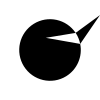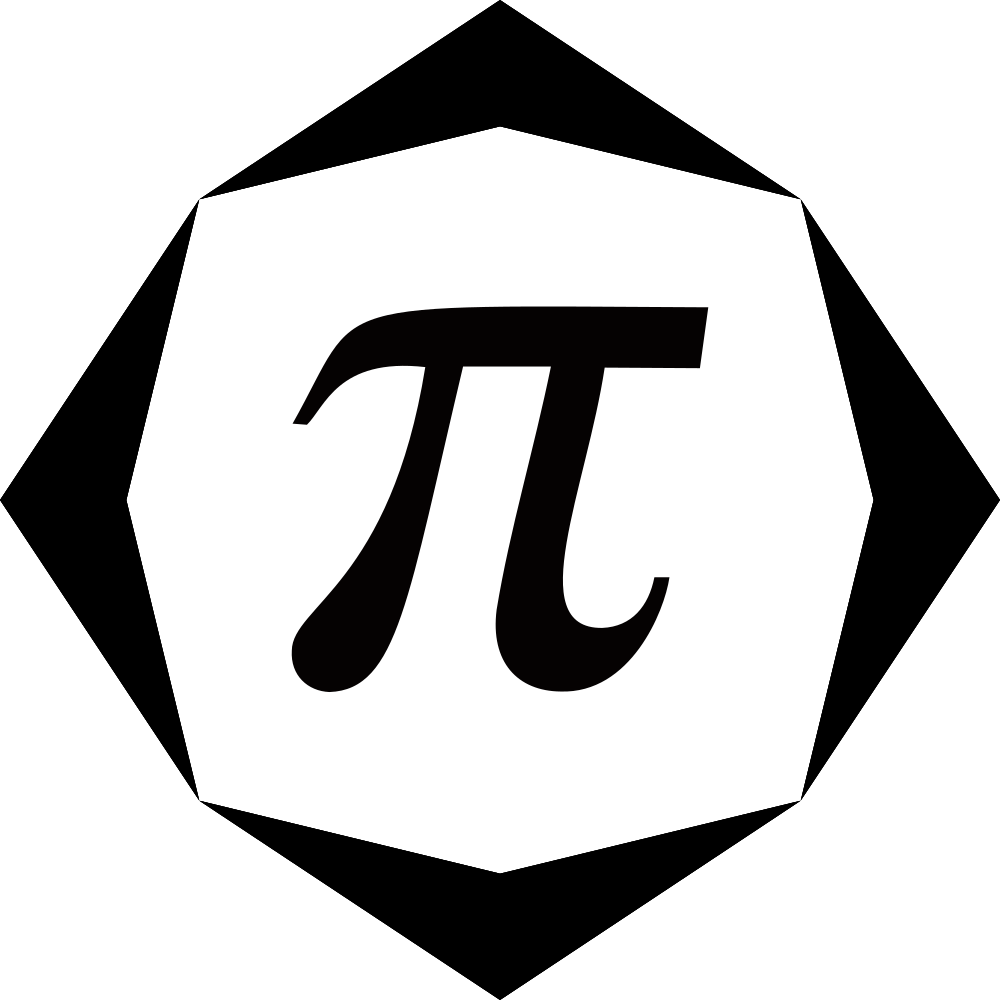
Auto CCM is a tool that streamlines formatting in CAS-ILE, an interactive learning environment that is used by University of Illinois Netmath students. With Ospiro’s simple browser extension, the tedious process of formatting math in CAS-ILE is a breeze.
Auto CCM is not associated with, nor endorsed by, the University of Illinois. “NetMath” and “CAS-ILE” are registered trademarks of the Board of Trustees of the University of Illinois.
How to Install
Disclaimer
Before installing Auto CCM, you must read the following text:
This software is provided as-is and without guarantee. While the authors of Auto CCM have worked hard to make it an effective and safe productivity tool, bugs exist and future updates to CAS-ILE may come without warning and threaten the stability of Auto CCM. Neither Ospiro Enterprises, its employees, nor contributors to the Auto CCM project shall be held liable for any issues that arise during or due to the use of Auto CCM. These potential issues shall include, but are not limited to, lost work in CAS-ILE. Users of Auto CCM are responsible for using Auto CCM in conjunction with CAS-ILE in a manner that works for them. Frequent saving of work is highly recommended.
Chrome
Navigate to our Chrome web store listing to install and use Auto CCM. Our extension should work for Chrome versions 62+.
Firefox
To install Auto CCM for Firefox (versions 78+ supported), click here within the Firefox browser. You should see a prompt asking if you would like to install Auto CCM. If you do not see a prompt, or if the prompt fails, follow these instructions:
- Download the file at https://github.com/mr-yman/Auto-CCM/releases/download/v2.7/auto_ccm-2.7-fx.xpi (right click on the link and then click “Save link as”)
- In the Firefox menu, click “Add-ons.”
- Next to the “Manage your extensions” header, click the gear icon.
- Click “Add extension from file” in the pop-up menu.
- Open the .xpi file you just downloaded.
Due to the limited/non-public audience of this add-on, Auto CCM is not eligible for being listed in the Mozilla Add-on Gallery. This is why Auto CCM for Firefox must be installed from Ospiro’s website.
Auto CCM is designed and optimized for use in Chrome, so we recommend that you use Chrome to access the extension. However, we reognize that a large number of users may use Firefox as their daily browser; in fact, the recommended browser for CAS-ILE is Firefox, not Chrome. Therefore, we choose to offer Auto CCM to Firefox users.
How to Use
Once you have installed Auto CCM in your browser, it is very simple to use.
- On CAS-ILE, you will notice a menu above each Try-It. This is the Auto CCM menu.
- Press the start button (or click Ctrl+/). The first instance of unformatted math in your notebook will become highlighted. Formatting this with Ctrl+M will cause Auto CCM to highlight the next instance of unformatted math. Continue formatting in this fashion.
Additional formatting tools:
- Skipping: Ctrl+, will advance the highlighted portion to the next instance of unformatted math. This is useful if Auto CCM erroneously highlighted something that should not be formatted.
- Returning: If you accidentally clicked away and unhighlighted a piece of text that should have been highlighted, Ctrl+. will rehighlight it.
- Terminating: If you wish to end Auto CCM’s operation prematurely, use the shortcut Ctrl+/ This is helpful because it is necessary to restart Auto CCM after making changes to the document. The same button/command will also start Auto CCM if it is not currently on.
- Deformatting: At all times (not just after you have clicked the Auto CCM icon) you can use Ctrl+’ to deformat math you have selected.
- Format All: Ctrl+; will automatically format all instances of math in a Try-It, no user input required.
Extra features:
- Saving: Instead of moving your mouse to press the save button, you can use Ctrl+S.
- Shortcuts: Click on the Auto CCM icon to have a menu of useful websites at your fingertips.
- Spell check: Auto CCM will check your spelling in text cells. (You must have browser spell check enabled.)
- Unsaved work warnings: Auto CCM will warn you if you are about to lose unsaved work.
- Theme customization: Use the options page to enable “Courseware Classic” or to change the color of the Auto CCM menu.
Auto CCM is not perfect. If you have any comments, questions, or suggestions for our development team, please contact us.
Github
You can view the Github repository for Auto CCM here. We welcome anyone who wants to help improve Auto CCM to take a look at the code. The code of Auto CCM has been released into the public domain.